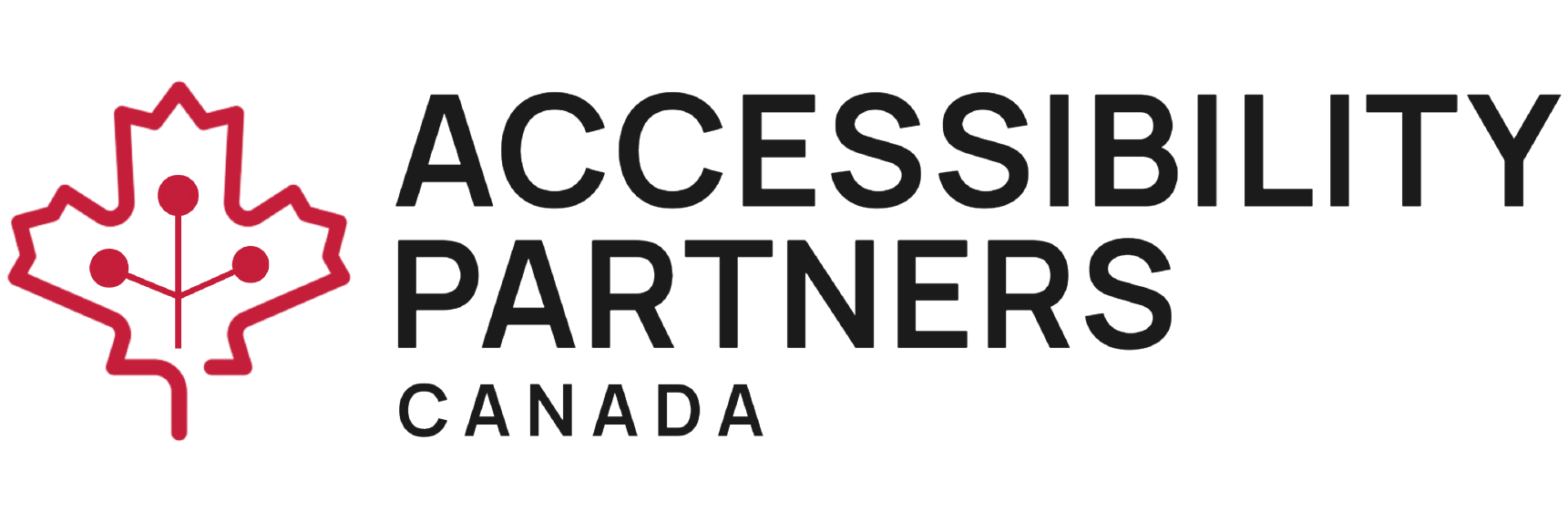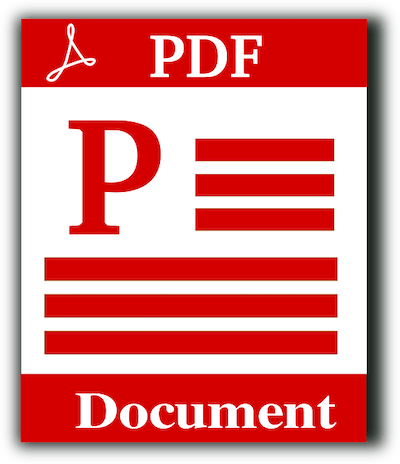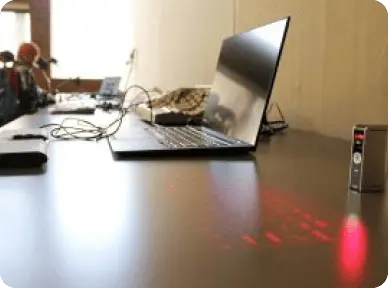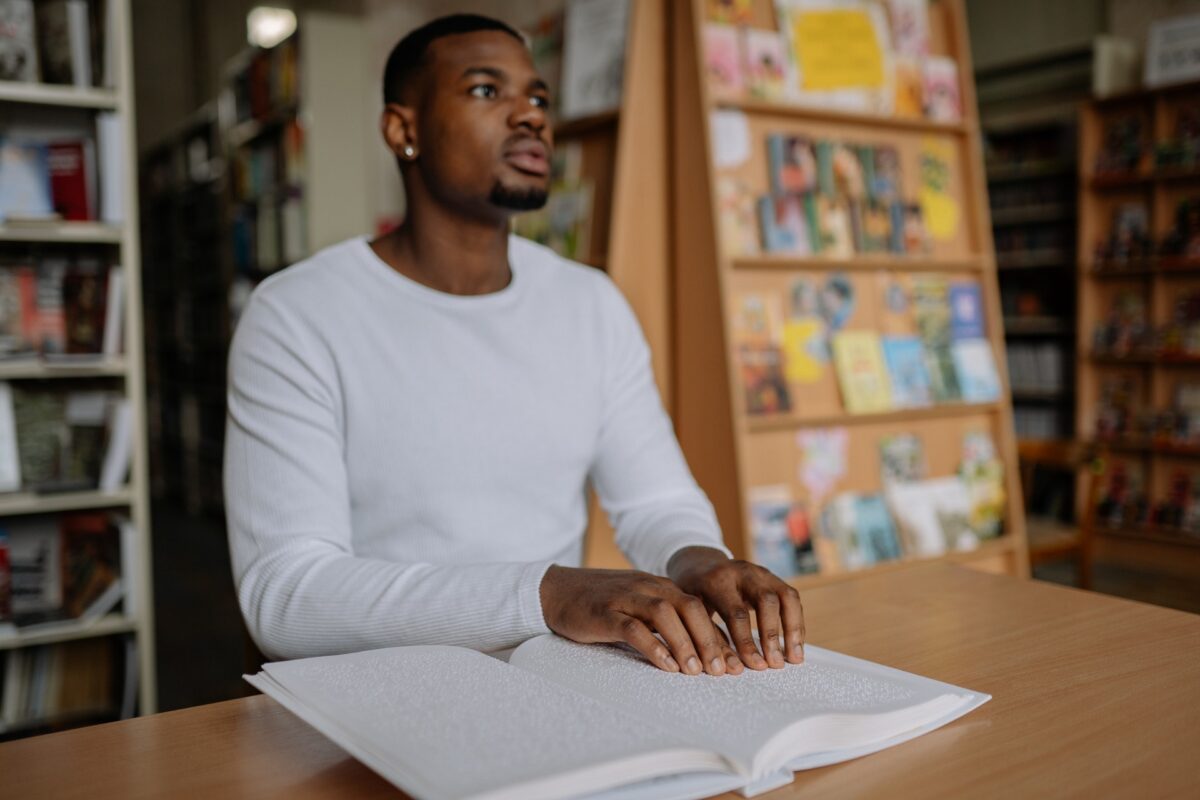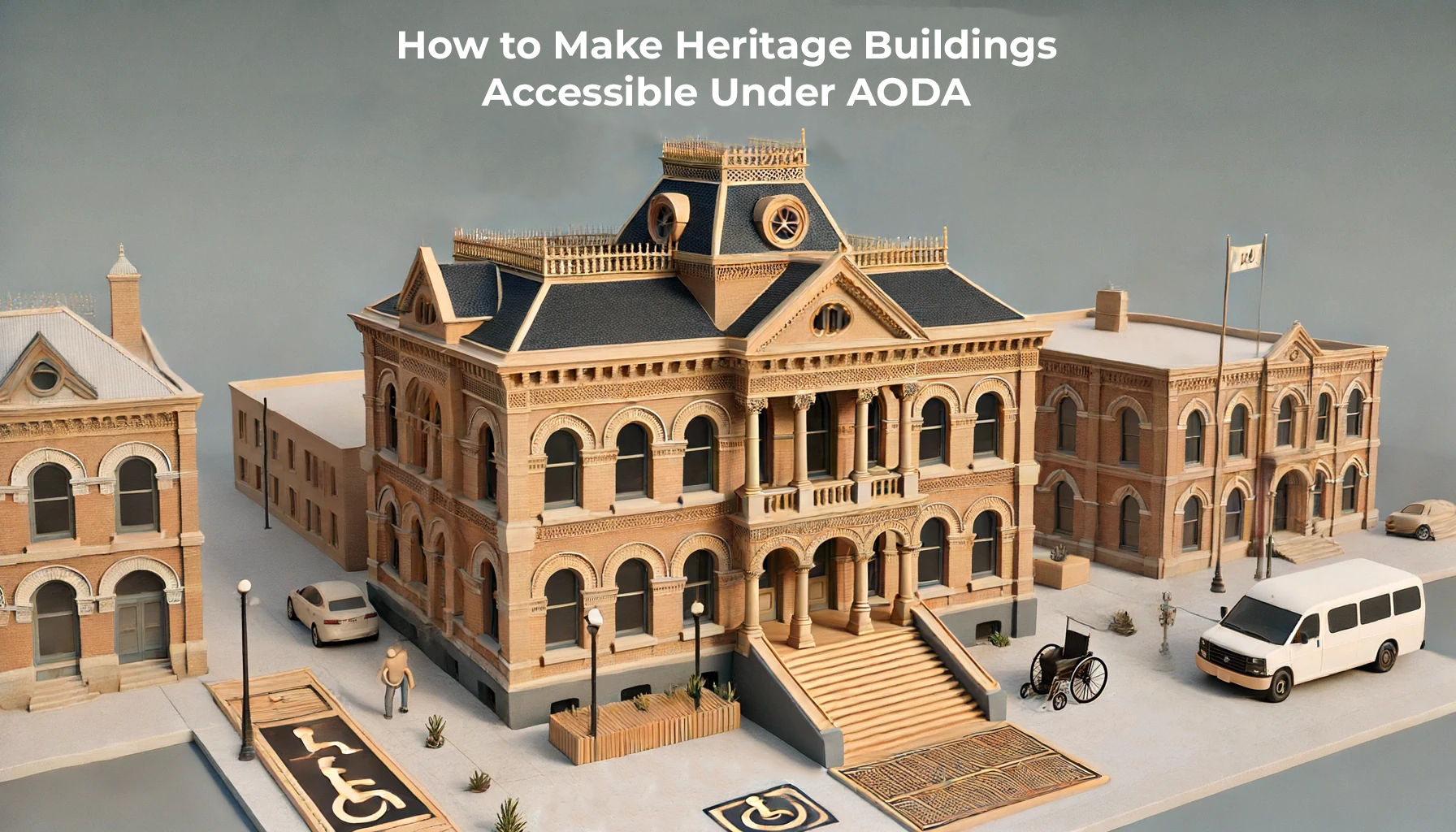- Unreadable fonts: PDF files may use fonts that are difficult to read, such as small or condensed fonts, or fonts with low contrast against the background.
- Insufficient colour contrast: PDF documents may use colour to convey critical information or distinguish between different document elements. However, if the contrast between the colors used is insufficient, people with visual impairments may be unable to differentiate between them.
- Missing alternative text for images: PDF documents often include images, such as charts or graphics, that convey essential information. Without alternative text (alt text), however, people with visual impairments using screen readers will not know what information is being shared.
Overall, PDF documents that lack accessibility features pose significant barriers to people with disabilities. By incorporating accessibility features into PDF documents, we can ensure they are usable and accessible to all users, regardless of their abilities.
In this article, we’ll explore what PDF accessibility checkers are, why they’re important, and six simple checkers you can use to ensure your PDF document is accessible to all.
What is a PDF Accessibility Checker?
A PDF accessibility checker is a software tool that scans a PDF document for accessibility issues. For example, it checks for proper heading structure, alternative text for images, proper use of tables, and more.
This software is vital to all businesses and organizations because of the web accessibility requirements described in these standards and regulations:
- Web Content Accessibility Guidelines 2.0 (WCAG 2.0)
- PDF Universal Accessibility (PDF/UA)
- Accessible Canada Act (ACA)
- Accessibility for Ontarians with Disabilities Act (AODA)
Essentially, the PDF checkers provide a report showing where your document needs improvement, so you can make the necessary changes to ensure it’s accessible to everyone. This benefits organizations by ensuring they comply with accessibility laws and regulations, which can help avoid costly lawsuits. But most importantly, it benefits individuals with disabilities, ensuring they have equal access to information, a fundamental human right.
What are the Characteristics of a PDF Accessibility Checker?
PDF/UA has precise requirements that a PDF accessibility checker should check for. These requirements align with the WCAG (Web Content Accessibility Guidelines) to ensure PDFs are accessible to all users. The requirements state the following:
- All real content shall be tagged. Artifacts shall be marked as such and shall not be tagged in the structure tree. The real content of a document comprises objects representing the intent of the document’s author. In contrast, artifacts are objects without semantic significance, often generated in the course of pagination or layout.
- Content shall be marked in the structure tree with semantically appropriate tags in logical reading order. The standard imposes detailed usage requirements for headings, tables, and lists to support navigation through assistive technology.
- All structure types in use shall be standard (as defined in ISO 32000-1:2008, 14.8.4) or mapped to standard structure types using a role map in the structure tree root (as defined in ISO 32000-1:2008, 14.7.3).
- Graphics objects (images) that are real content shall be given a Figure tag that includes alternative or replacement text; captions accompanying figures should be tagged as Captions.
- All information conveyed with sound should also be available without sound.
- Fonts must be embedded.
- Dynamic XFA forms are not permitted. Static XFA forms may be used.
PDF creation tools should provide the ability to check accessibility at any stage of the creation process.
By incorporating tools such an accessibility checker into your PDF creation process, you can help ensure your documents are accessible to all users, including those with disabilities.
Here are few common accessibility requirements that a PDF Accessibility Checker can check for:
1. Security that protects the PDF without interfering with an assistive technology’s ability to read the document
It’s typical and ideal to incorporate security measures into accessible PDFs, especially if the PDF is available for anyone to download.
However, some security software may apply coding that interferes with a screen reader’s text interpretation. Or, it may interfere with the user’s ability to recognize text and to fill out the required form fields directly on the PDF.
Integrating proper security measures protects the digital document while allowing disabled users to download and complete PDFs without interruptions due to the installed security software.
2. Easy to navigate PDF structure
Depending on the size of the PDF file, a table of contents may be needed to help screen readers and other assistive technology navigate the whole document structure and precisely locate information.
However, even if PDF documents are only one page, they should utilize a format that’s easy to navigate. This can be done by adding headings, subheadings, and sections.
3. Appropriately structured tags
The PDF/UA requirements mention that tags are crucial for PDF accessibility. Tags are specific codings used to structure an accessible PDF document, which organizes and classifies the content in the document.
Screen readers and other assistive technologies read a PDF differently than a person that doesn’t use assistive technology reads it.
Assistive technology relies on a tagged PDF to decipher what’s on the page, translating and relaying the content in a way the user can understand. That’s why it’s important for accessible PDF documents and all other digital materials to have proper tags for content.
4. Fonts that are natural to the eye, use neutral colours, and can be interpreted by a screen reader
While businesses and organizations have designated font size and colours for their brands, it’s important to make sure that these are accessible.. You want to make sure the font style, size, and colour are all natural to the eye and can be deciphered by the assistive technology employed by the user.
5. Navigable using the keyboard or mouse
Documents navigable using keyboard functions like tab and the arrow keys provide access to those with motor impairments.
Because users with motor impairments rely on keyboard functions and mouse actions, accessible PDF documents require the ability to maneuver throughout the document and access any hyperlinks in the PDF.
6 Simple PDF Accessibility Checkers
Fortunately, there are multiple accessibility checkers that organizations can use to check their PDFs and ensure they’re accessible to everyone, including those with disabilities.
Adobe Acrobat Pro DC:
Adobe Acrobat Pro DC is one of the most popular PDF creation and editing tools on the market.
One of Adobe Acrobat’s feature benefits is its built-in accessibility checker that can identify accessibility issues and suggest improvements. The checker then provides a detailed report on any problems and suggestions for fixing them.
PAC 3:
PAC 3 is a PDF accessibility checker developed by the Access for All Foundation.
It’s designed to be easy to use, with a simple interface that makes it easy to identify and fix accessibility issues. Once downloaded, it’s as simple as opening the document you want to check and selecting check document.
The checker then provides a report showing where your document needs improvement and suggestions for how to fix those issues.
CommonLook PDF:
CommonLook PDF is a professional-grade PDF accessibility checker that many large organizations use.
It’s designed to be comprehensive, with the ability to identify and fix a wide range of accessibility issues, and a built-in remediation tool that makes it easy to fix those issues.
PDF Accessibility Checker (PAC):
PDF Accessibility Checker (PAC) is an open-source PDF accessibility checker developed by the Swiss foundation Access for All.
It’s designed to be user-friendly, with a simple interface that makes it easy to identify and fix accessibility issues.
And just as the checkers above, PAC provides a link to a report showing where your document needs improvement and suggestions for how to fix those issues.
WebAIM PDF Accessibility Checker:
WebAIM PDF Accessibility Checker allows you to check the accessibility of your PDF documents without downloading any software. Instead, simply upload your PDF file to the website, and the tool will scan it for accessibility issues.
The report provides a list of issues and suggestions for fixing them. This online tool is great for quick checks and for individuals who do not have access to the software tools mentioned above.
Color Contrast Analyzer:
Color Contrast Analyzer is a unique tool developed by The Paciello Group that checks the color contrast of your PDF.
Good color contrast is essential to accessibility as it ensures that text is readable for people with visual impairments. The tool reports the contrast ratio and whether it meets accessibility standards for the particular size of the text.
Use these accessibility checkers today, or let us help you.
In conclusion, using a PDF accessibility checker is crucial to ensuring that your documents are inclusive and accessible to all.
The six checkers mentioned in this article have unique benefits, from free to professional-grade and offline to online use.
- Adobe Acrobat Pro DC is an excellent option for those using Adobe software.
- PAC 3 and PAC are user-friendly and free PDF accessibility checkers.
- CommonLook PDF is a professional-grade option that includes a remediation tool.
- WebAIM is an easy-to-use online tool.
- Color Contrast Analyzer checks the contrast of text in your PDF.
Remember, in addition to avoiding costly lawsuits, checking your PDFs for accessibility issues is the right thing to do to ensure everyone has full access to your documents.
If you need further assistance to ensure that your PDFs are accessible, click the link below. Contact us for a consultation to review your documents for accessibility and suggestions on which accessibility checkers are missing. Contact Accessibility Partners