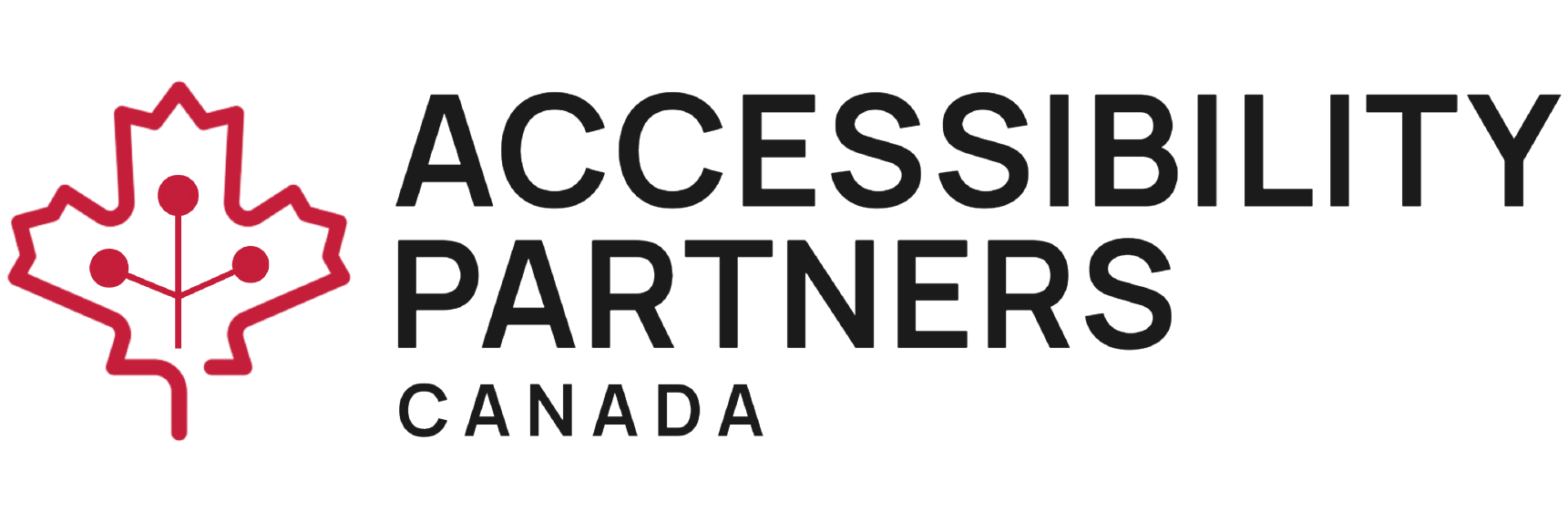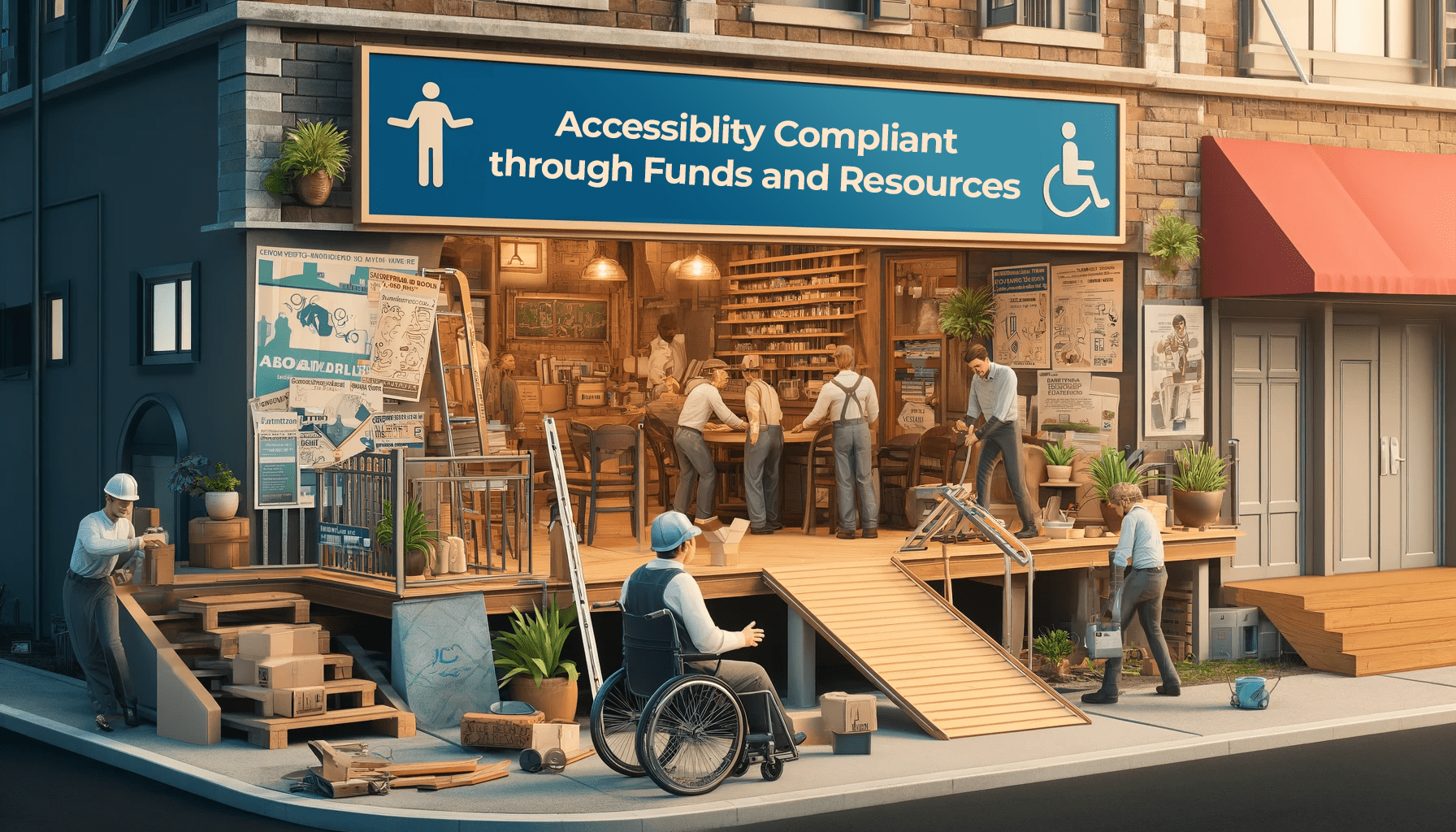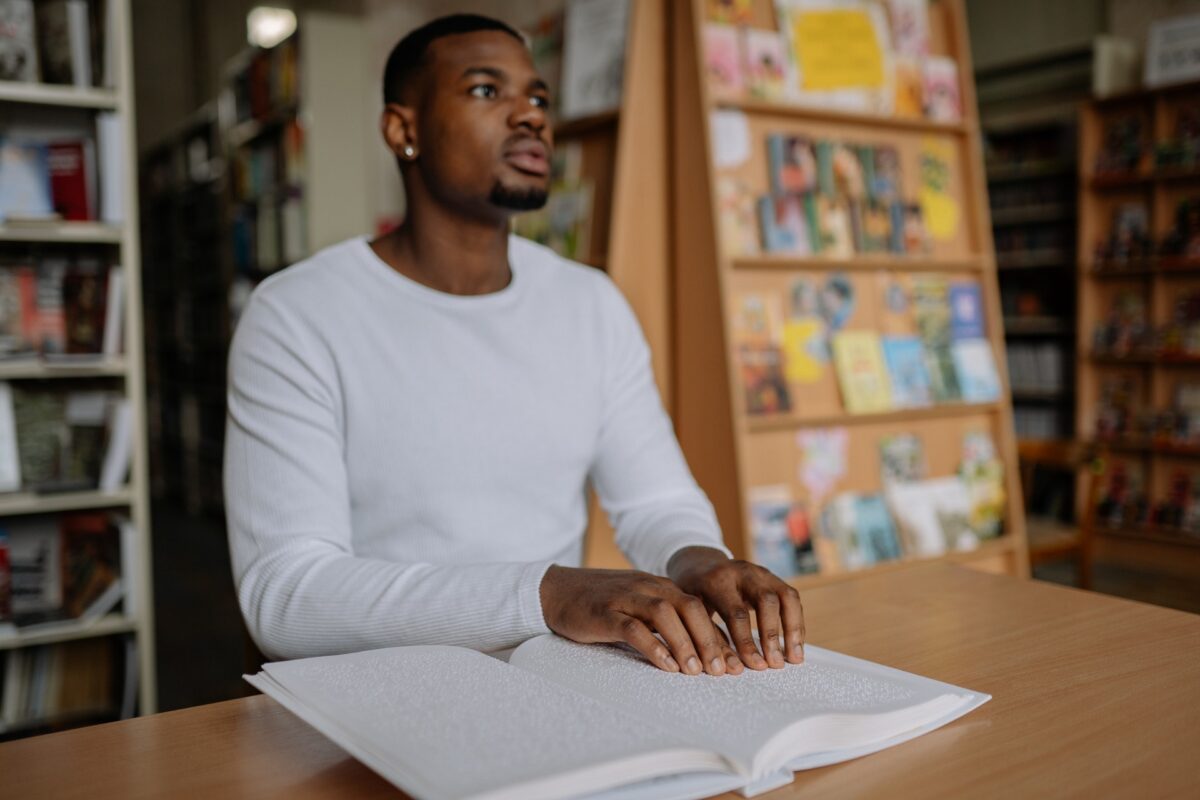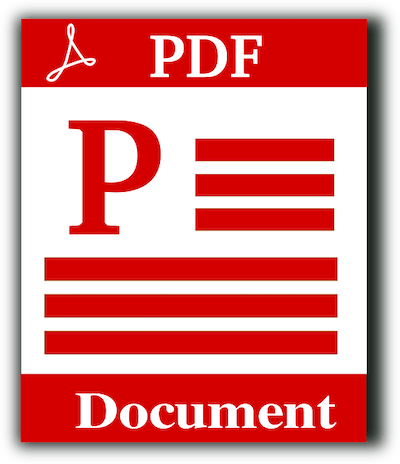Today, websites serve as windows to businesses, services, and information as our world continues to shift online. Because of this shift, ensuring equal access for everyone is more important than ever.
As new laws and policies begin to take effect, the World Wide Web Consortium (W3C) has continuously updated its Web Content Accessibility Guidelines (WCAG) to keep up with online technological advancements. The latest version of the guidelines, WCAG 2.1, acts as a beacon of inclusive design.
This comprehensive guide equips you with practical insights on implementing WCAG 2.1 in your website design, fostering accessibility compliance, and making your digital presence AODA-compliant and universally accessible.
Understanding WCAG 2.1’s accessibility standards
When there were very few federal and provincial laws pertaining to accessibility, the W3C took it upon itself to provide businesses and organizations a guideline to follow and provide equal opportunities for everyone using the web.
When the W3C first launched their WCAG 1.0 version, it contained 14 guidelines for organizations to follow. Because the web back then was used very differently than today, the W3C had to update its standards to ensure it aligned with the uses of today’s online interactions.
Therefore, instead of the 14 guidelines from version 1.0, the W3C launched version 2.1 with a twist on its standards. Today, WCAG 2.1 has four fundamental principles:
- Perceivable
- Operable
- Understandable
These principles form the core of inclusive web design, ensuring that digital content is available and functional for everyone, regardless of their abilities.
The quest for accessibility isn’t about ticking checkboxes; it’s about embracing a mindset that caters to diverse users.
How to implement WCAG 2.1 in website design
A user-friendly website design is vital for an organization’s success. Because we do everything online, our websites need to be easy to interact with, simple to navigate, and provide a clear understanding as to what it wants our users to do.
While most organizations implement UX (user experience) designs into their website’s layout, the original standard of the UX design often lacks accessible features.
However, thanks to the new principles in WCAG 2.1, organizations can create an accessible website design that allows people with learning disabilities to access and use the site easily.
So when drafting your website’s new layout, implement the WCAG 2.1 guidelines to ensure accessibility compliance is seamlessly woven into every aspect of your design.
1. Accessibility in Design and Layout
The foundation of accessibility lies in the design and layout of your website. It’s not just about visual appeal; it’s about creating an environment where everyone can engage seamlessly.
This begins with a structure that adapts fluidly to various devices and screen sizes, ensuring that your website remains user-friendly and functional regardless of how it’s accessed.
To achieve this, focus on creating a responsive design. Responsive designs ensure that your website’s elements automatically adjust and rearrange themselves to fit different screen dimensions. Whether your visitors are browsing on a desktop, tablet, or smartphone, they’ll be greeted with a layout that’s easy to navigate and interact with. No more frustrating zooming in or out to read content or struggling to click on tiny buttons.
Moreover, in an AODA-compliant design, particular attention must be given to ensuring that elements don’t overlap or become cumbersome on smaller screens. A cluttered layout can be a significant barrier to users with disabilities, hindering their ability to navigate and interact effectively.
2. Color and Contrast
The interplay of colors on your website is more than just an aesthetic choice – it’s a crucial factor that affects readability and user experience.
Keep in mind that some of your users might have visual impairments or conditions that make it challenging to perceive certain colors accurately. Therefore, when it comes to color choices and contrast ratios, an intentional design process is important to ensure accessibility..
Optimal color contrast is the key to ensuring that text and other content elements are easily recognizable. This is particularly important for users with low vision or color blindness.
Therefore, when selecting colors, aim for combinations that clearly distinguish text and background. High contrast between foreground and background ensures that text pops out, making it effortless to read.
There are tools such as Chrome DevTools and Color Contrast Analyser (CCA) from the Paciello Group that help you determine if your color choices meet accessibility standards. These tools calculate contrast ratios and provide insights into whether your design is inclusive.
3. Keyboard Navigation and Focus Indicators
Keyboard navigation is a lifeline for many users, particularly those who rely on assistive technologies.
It’s crucial to ensure that your website is navigable using keyboard controls alone. This means that users should be able to tab through all interactive elements, such as links, buttons, and form fields, without encountering any barriers.
Here are a few considerations when implementing keyboard navigation into your website’s design:
- Sequential Navigation
Elements should be navigated in a logical order. This means that the tab order should follow the visual layout of your page.
- Skip Links
Include skip links at the beginning of the page to allow users to jump directly to the main content or other important sections, bypassing repetitive navigation elements.
- Visible Focus Indicators
When an element has focus, it should be visually distinguishable from other elements. This can be achieved by providing a clear and visible focus indicator around the element, making it clear which element is active.
- Keyboard Traps
Avoid creating keyboard traps where users get stuck in a loop and can’t navigate away from a particular element using the keyboard.
- Test with Keyboard
Regularly test your website’s keyboard accessibility. Use the Tab key to navigate through interactive elements and ensure that the experience is smooth and logical.
Focus indicators play a critical role in aiding users to understand their location on the page. A visible and distinct focus indicator helps not only keyboard users but also those using assistive technologies like screen readers. When these users interact with an element, the focus indicator provides them with context, allowing them to comprehend the structure of the page.
4. Multimedia and Alternative Text
Multimedia content, like images and videos, can greatly enhance the user experience.
However, without proper accessibility measures, they can become barriers for users who rely on assistive technologies. To ensure the inclusivity of your multimedia content, here are some key considerations:
- Alternative Text (Alt Text)
Alt text is a concise description of an image that’s read aloud by screen readers. It provides context and information about the image’s content. When adding alt text, focus on conveying the image’s purpose and any relevant information. For decorative images, use empty alt text (“”) to indicate that they don’t convey meaningful content.
- Video Captions
Videos should always have captions that mirror the spoken content. Captions are essential for individuals who are deaf or hard of hearing and also benefit users who prefer muted videos, users in noisy environments, and those who are non-native speakers of the language in the video.
- Transcripts for Audio
Audio content, like podcasts, should easily provide transcripts. Transcripts provide a textual version of the audio, benefiting deaf users and those who prefer reading over listening. Transcripts also improve search engine optimization (SEO) by making audio content searchable.
- Audio Descriptions
For videos or animations that rely on visual information, such as action happening on screen, provide audio descriptions. Audio descriptions are narrated explanations of visual elements that are inserted between spoken content to ensure that blind users can fully comprehend what’s happening.
Implementing these measures guarantees that your multimedia content doesn’t hinder accessibility but rather contributes to a holistic and engaging experience for everyone.
5. Forms and Input Assistance
Forms serve as a means of interaction between users and websites, whether it’s for subscribing to a newsletter, making a purchase, or submitting feedback.
Therefore, ensuring forms are accessible is crucial for providing an inclusive experience for all users.
Here are a few tips on how to make your forms user-friendly and accessible:
- Use clear and concise labels
Each form field should have a clear and concise label describing the required information. Labels should be associated with their respective fields using HTML markup to ensure screen readers correctly identify them.
- Use input instructions
Provide input instructions or hints within the form fields, guiding users on the expected format. This is particularly helpful for fields that require specific input, like dates or phone numbers.
- Implement a logical tab order
Ensure a logical tab order through the form fields. Users should be able to navigate through the fields using the keyboard and clearly understand their current location.
- Implement clear error handling
If a user encounters an error while submitting a form, provide clear and descriptive error messages. The messages should explain the issue and offer guidance on how to correct it.
- Label the submit button
Label the submit button with text that clearly indicates its purpose. Avoid using vague labels like “Submit” or “Click Here.” Instead, use labels that fully convey the action, such as “Subscribe to Newsletter” or “Place Order.”
- Avoid CAPTCHA
If possible, avoid CAPTCHA or use alternatives like reCAPTCHA, which offers audio and visual challenges. CAPTCHA can be particularly challenging for users with disabilities.
- Implement a usable and responsive design
Ensure that form fields are appropriately spaced and scaled for mobile devices. Users with dexterity impairments may have difficulty interacting with small or closely packed form fields.
- Ensure keyboard accessibility
Test the form’s functionality using only the keyboard. Users should be able to navigate the form, select fields in it, and submit it without needing a mouse.
- Use focus indicators
Ensure that form fields have clear focus indicators. When a user navigates to a field, it should be visually evident which field is active.
- Enable autofill and autocomplete
Enable autofill and autocomplete features where applicable. This speeds up the form-filling process and reduces errors.
By optimizing your forms for accessibility, you’re ensuring that users of all abilities can complete them smoothly and without frustration. Whether it’s a user with a visual impairment using a screen reader, a person with motor disabilities relying on keyboard navigation, or someone with cognitive challenges, accessible forms make interactions inclusive and efficient.
6. Testing and Iteration
Implementing accessibility features is an ongoing commitment, requiring consistent testing and continuous improvement.
While automated testing tools are valuable for identifying potential issues, they should be complemented by manual testing and user feedback.
Automated tools can flag certain problems but may not catch all complex accessibility issues. Manual testing, which involves using assistive technologies like screen readers and voice recognition software, provides a more comprehensive evaluation.
Lastly, involving users with disabilities in the testing process is crucial. Their firsthand experience can reveal unique challenges and offer insights that automated testing might overlook. Therefore, user feedback helps fine-tune your website’s accessibility.
Using these testing methods and referring to the WCAG 2.1 guidelines as a checklist during testing ensures alignment with accessibility principles.
The impact of WCAG 2.1 implementation
Incorporating the WCAG 2.1 principles into your website design goes beyond meeting regulatory obligations; it’s about creating equal opportunities for those with disabilities to advance with society as we continue to shift into an online world.
When organizations follow regulations such as the AODA and guidelines like WCAG 2.1, they foster an inclusive online space while constructing a bridge to connect diverse audiences with their brand.
Web accessibility is important for many reasons, but we have a concise blog listing 5 reasons why web accessibility is important.
Use this guide when designing your next website
In the dynamic realm of web design, WCAG 2.1 shines as a roadmap to creating a universally accessible digital landscape.
By adhering to the principles of perceivability, operability, understandability, and robustness, you’re not just ensuring compliance but fostering an inclusive environment.
As you design, remember that every decision and element has the potential to impact a user’s experience when interacting with your site. And when you implement WCAG 2.1, you’re not just following guidelines; you’re making the web a more inclusive place for all.
Accessibility Partners test websites to ensure they’re compliant with WCAG 2.1 and the federal and provincial laws in your area. Schedule a free consultation below, and we’ll outline what areas of your website could better your users’ experience.