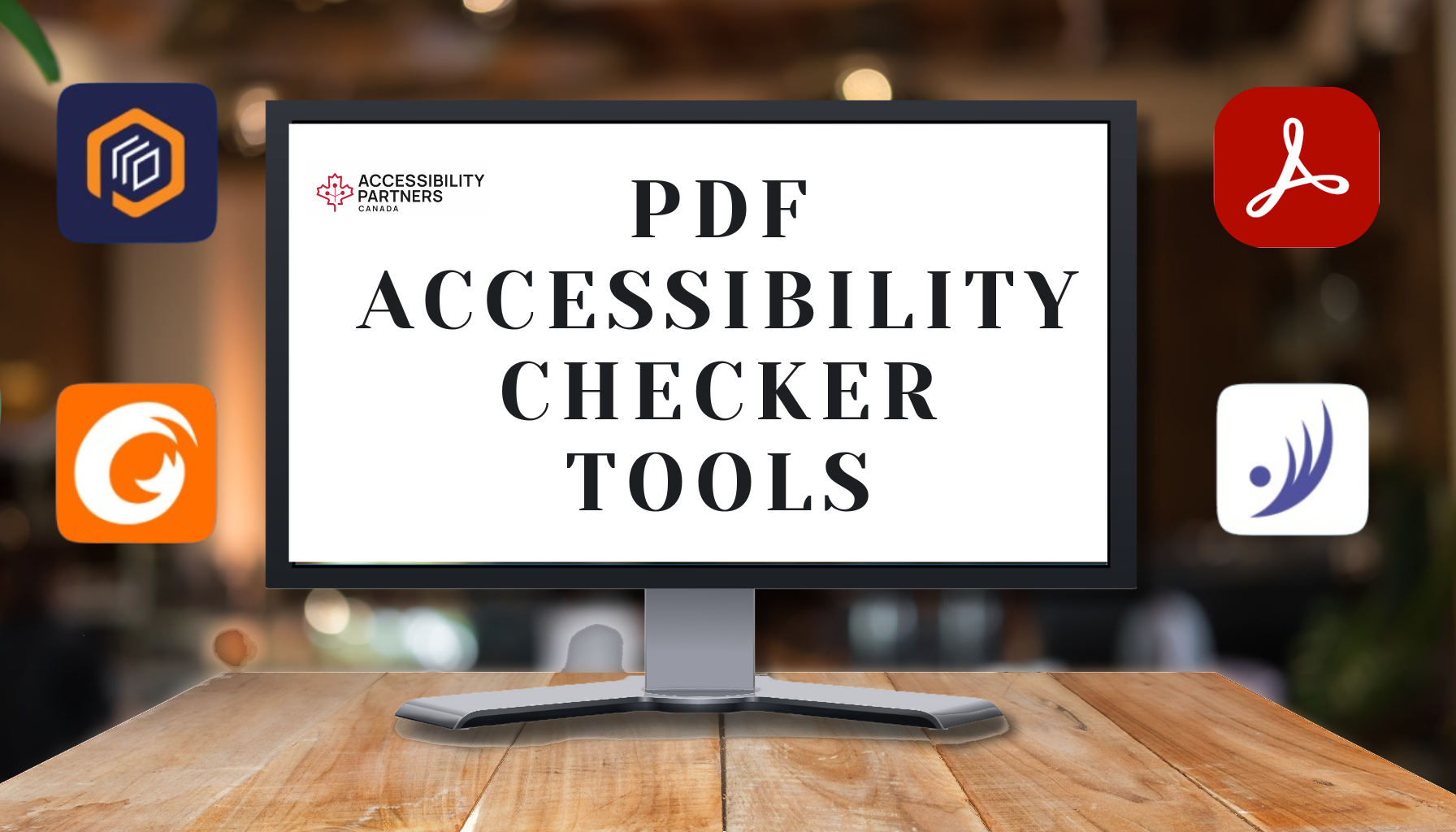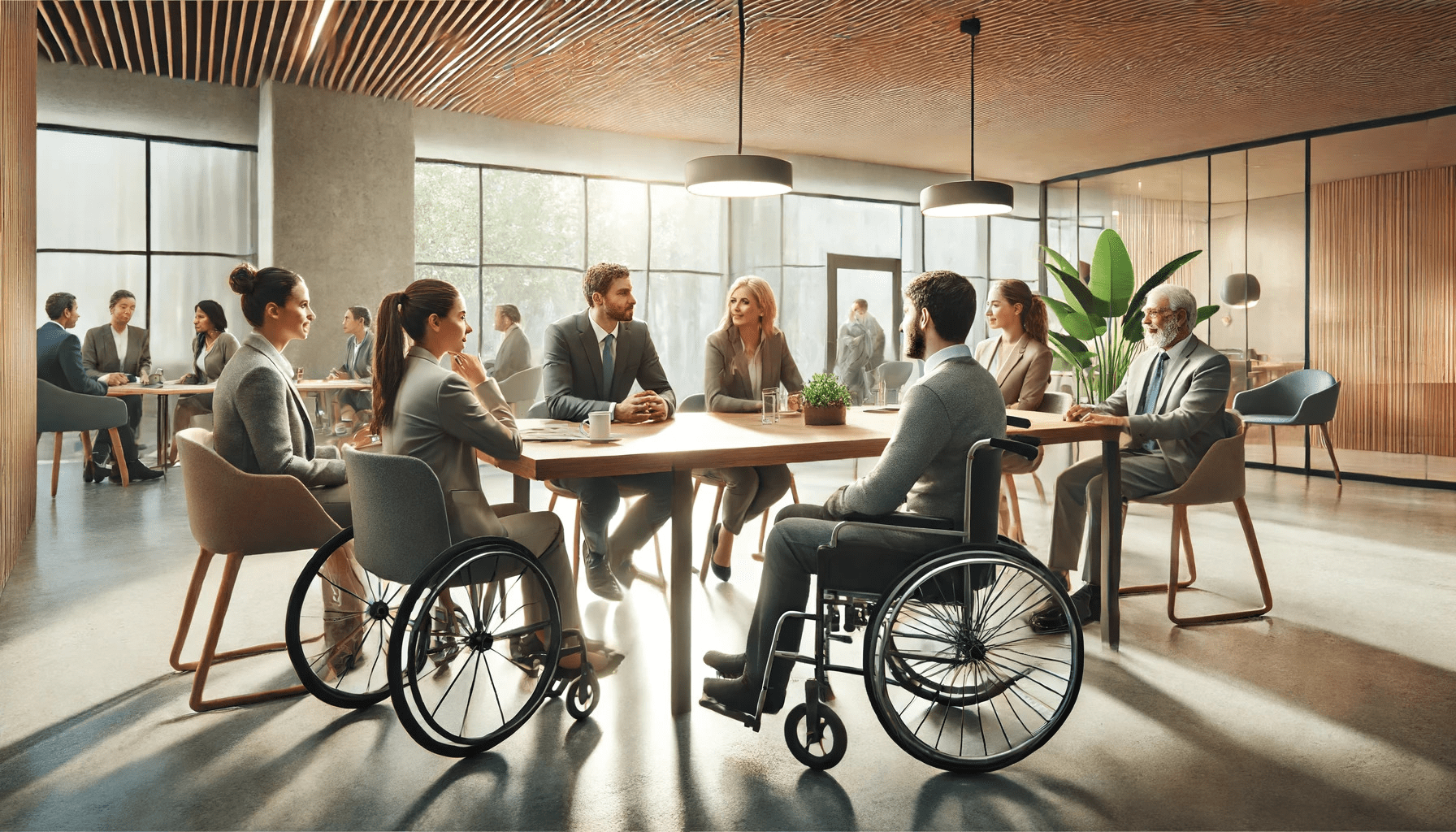In today’s fast-paced digital environment, ensuring that all types of online content are accessible to everyone is more important than ever. This includes everything from websites and emails to documents in various formats. One of the most widely used formats for sharing information is the PDF. However, its actual accessibility is often overlooked. As a result, it’s essential to use a PDF accessibility checker to ensure that these documents are usable by all individuals, including those with disabilities.
A PDF accessibility testing tool can help identify and rectify issues in PDFs that may pose barriers for people who rely on assistive technologies such as screen readers or keyboard navigation. In this section, we will explore six helpful PDF accessibility checker software that can help you ensure your PDF documents are inclusive and accessible to all.
What Is PDF Accessibility and Why Is It Important?
PDF accessibility refers to the practice of making PDF documents usable for individuals with disabilities. It ensures that PDFs are readable and navigable by those using screen readers, braille displays, or other assistive technologies.
Without these accessibility features, people with disabilities face significant barriers when trying to interact with PDFs.
For instance, people with visual impairments may struggle with unreadable fonts in PDF documents. These fonts could be too small, condensed, or have poor contrast, making it difficult for screen readers to interpret the text or for individuals with low vision to read it.
Similarly, insufficient color contrast in PDFs could make it hard for individuals with color blindness or other visual impairments to distinguish between crucial elements such as headings, links, and tables.
Another common issue is the absence of alternative text for images. PDFs containing graphics, charts, and other visual content may fail to provide alt text, leaving people with visual impairments unable to understand the information conveyed through these images.
Ensuring PDF accessibility via a PDF accessibility checker tool is essential because it guarantees that all users, regardless of their abilities, can access and understand the content in the document. By adding features such as readable fonts, high color contrast, and descriptive alt text for images, PDFs can be made more inclusive, fostering an environment where information is accessible to all.
What is a PDF Accessibility Checker?
A PDF accessibility checker is a software tool that scans a PDF document for accessibility issues. For example, it checks for proper heading structure, alternative text for images, proper use of tables, and more.
This software is vital to all businesses and organizations because of the web accessibility requirements described in these standards and regulations:
- Web Content Accessibility Guidelines 2.0 (WCAG 2.0)
- PDF Universal Accessibility (PDF/UA)
- Accessible Canada Act (ACA)
- Accessibility for Ontarians with Disabilities Act (AODA)
Essentially, the PDF checker software provides a report showing where your document needs improvement, so you can make the necessary changes to ensure it’s accessible to everyone. This benefits organizations by ensuring they comply with accessibility laws and regulations, which can help avoid costly lawsuits. But most importantly, it benefits individuals with disabilities, ensuring they have equal access to information, a fundamental human right.
What are the Characteristics of a PDF Accessibility Checker?
PDF/UA has precise requirements that a PDF accessibility checker should check for. These requirements align with the WCAG (Web Content Accessibility Guidelines) to ensure PDFs are accessible to all users. The requirements state the following:
- All real content shall be tagged. Artifacts shall be marked as such and shall not be tagged in the structure tree. The real content of a document comprises objects representing the intent of the document’s author. In contrast, artifacts are objects without semantic significance, often generated in the course of pagination or layout.
- Content shall be marked in the structure tree with semantically appropriate tags in logical reading order. The standard imposes detailed usage requirements for headings, tables, and lists to support navigation through assistive technology.
- All structure types in use shall be standard (as defined in ISO 32000-1:2008, 14.8.4) or mapped to standard structure types using a role map in the structure tree root (as defined in ISO 32000-1:2008, 14.7.3).
- Graphics objects (images) that are real content shall be given a Figure tag that includes alternative or replacement text; captions accompanying figures should be tagged as Captions.
- All information conveyed with sound should also be available without sound.
- Fonts must be embedded.
- Dynamic XFA forms are not permitted. Static XFA forms may be used.
PDF creation tools should provide the ability to check accessibility at any stage of the creation process.
By incorporating tools such as an accessibility checker into your PDF creation process, you can help ensure your documents are accessible to all users, including those with disabilities.
Accessibility Requirements A PDF Accessibility Checker Can Check For
Here are a few common accessibility requirements that a PDF Accessibility Checker can check for:
1. Security that protects the PDF without interfering with an assistive technology’s ability to read the document
It’s typical and ideal to incorporate security measures into accessible PDFs, especially if the PDF is available for anyone to download.
However, some security software may apply coding that interferes with a screen reader’s text interpretation. Or, it may interfere with the user’s ability to recognize text and to fill out the required form fields directly on the PDF.
Integrating proper security measures protects the digital document while allowing disabled users to download and complete PDFs without interruptions due to the installed security software.
2. Easy-to-navigate PDF structure
Depending on the size of the PDF file, a table of contents may be needed to help screen readers and other assistive technology navigate the whole document structure and precisely locate information.
However, even if PDF documents are only one page, they should utilize a format that’s easy to navigate. This can be done by adding headings, subheadings, and sections.
3. Appropriately structured tags
The PDF/UA requirements mention that tags are crucial for PDF accessibility. Tags are specific codings used to structure an accessible PDF document, which organizes and classifies the content in the document.
Screen readers and other assistive technologies read a PDF differently than a person who doesn’t use assistive technology reads it.
Assistive technology relies on a tagged PDF to decipher what’s on the page, translating and relaying the content in a way the user can understand. That’s why it’s important for accessible PDF documents and all other digital materials to have proper tags for content.
4. Fonts that are natural to the eye, use neutral colors, and can be interpreted by a screen reader
While businesses and organizations have designated font sizes and colors for their brands, it’s important to make sure that these are accessible. You want to make sure the font style, size, and color are all natural to the eye and can be deciphered by the assistive technology employed by the user.
5. Navigable using the keyboard or mouse
Documents navigable using keyboard functions like tab and arrow keys provide access to those with motor impairments.
Because users with motor impairments rely on keyboard functions and mouse actions, accessible PDF documents require the ability to maneuver throughout the document and access any hyperlinks in the PDF.
6 Simple and Helpful PDF Accessibility Checkers
Here are six tools that make it simple to check and improve the accessibility of your PDF files.
Adobe Acrobat Pro DC
Adobe Acrobat Pro DC offers built-in accessibility tools that allow users to check and fix common accessibility issues in PDF files. With its Adobe Acrobat accessibility checker, users can quickly evaluate whether a PDF is properly formatted and includes necessary features like tags, alt text for images, and proper document structure. It also provides suggestions for improving accessibility, making it a great option for both beginners and experienced users.
PAC 3 (PDF Accessibility Checker)
PAC 3 is a free, standalone PDF accessibility checker designed specifically to help users evaluate the accessibility of PDF files. It can identify a range of issues, including missing tags, improper use of headings, and images without alt text. PAC 3 offers detailed reports, making it easy for users to pinpoint and correct any accessibility problems.
CommonLookPDF
CommonLookPDF is a comprehensive accessibility checker for pdf that provides an intuitive interface for checking and remediating accessibility issues in PDF files. It offers robust features such as automated checks, manual tag verification, and the ability to add alt text to images. CommonLookPDF is widely used in industries where compliance with accessibility standards, such as WCAG (Web Content Accessibility Guidelines) is mandatory.
PDF Accessibility Checker (PAC)
PDF Accessibility Checker (PAC), developed by the Swiss Federal Institute of Technology, is a versatile tool that checks PDF documents for accessibility in compliance with both PDF/UA (Universal Accessibility) standards and the WCAG. PAC provides an in-depth analysis of PDF files, highlighting issues such as missing tags, improper table structures, and insufficient contrast. The tool is free to use and is ideal for anyone looking for a straightforward, reliable PDF accessibility audit.
WebAIM PDF Accessibility Checker
WebAIM, a recognized leader in web accessibility, offers a PDF accessibility testing tool that allows users to evaluate the accessibility of PDF documents directly in their web browser. This tool focuses on detecting common accessibility issues, such as missing document structure tags and inadequate contrast. WebAIM’s tool is easy to use and is a great choice for those seeking quick, no-cost accessibility assessments for their PDFs.
Color Contrast Analyzer
Color contrast Analyzer is crucial for PDF accessibility, especially for users with visual impairments. The Color Contrast Analyzer is a tool that helps users check if the color combinations used in their PDFs meet accessibility guidelines. By ensuring sufficient contrast between text and background colors, this tool helps creators make their PDFs more readable and accessible to individuals with color blindness or low vision.
Use These Accessibility Checkers Today, or Let us Help You
In conclusion, using a PDF accessibility checker tool is crucial to ensuring that your documents are inclusive and accessible to all.
The six PDF accessibility checker software mentioned in this article has unique benefits, from free to professional-grade and offline to online use.
- Adobe Acrobat Pro DC is an excellent option for those using Adobe software.
- PAC 3 and PAC are user-friendly and free PDF accessibility checkers.
- CommonLook PDF is a professional-grade option that includes a remediation tool.
- WebAIM is an easy-to-use online tool.
- Color Contrast Analyzer checks the contrast of text in your PDF.
Remember, in addition to avoiding costly lawsuits, checking your PDFs for accessibility issues is the right thing to do to ensure everyone has full access to your documents.
If you need further assistance to ensure that your PDFs are accessible, click the link next. Contact us for a consultation to review your documents for accessibility and suggestions on which accessibility checkers are missing.
Conclusion
Accessibility checkers are a great way to identify issues in PDFs and fix them. However, they should not be the sole or final solution to ensuring accessibility. The best approach is to manually process the PDF document first, ensuring it meets accessibility standards, and then use accessibility checkers to identify any overlooked issues. This step-by-step process helps in creating a perfectly accessible PDF.
Relying solely on accessibility checkers to test the quality of a document is not advisable. It’s important to note that checkers can sometimes be misled, producing seemingly clear reports that may not reflect actual accessibility standards. Therefore, it’s always a better practice to consult a professional accessibility expert/Consultant. This includes manually checking tags, using screen readers to validate functionality, and then employing accessibility checkers to achieve the best possible results.
FAQs
What is the most popular PDF accessibility checker?
Adobe Acrobat Pro DC is one of the most widely used PDF accessibility checkers, due to its comprehensive features and ease of use.
Are PDF accessibility checkers free to use?
Several PDF accessibility checkers, such as PAC 3 and WebAIM’s PDF Accessibility Checker, are free to use.
What are the consequences of not making PDFs accessible?
Failure to make PDFs accessible can exclude individuals with disabilities from accessing important information, which could lead to legal ramifications!
How often should I check my PDFs for accessibility?
It’s recommended to check your PDFs for accessibility whenever they are created or updated. Regular checks ensure that your documents remain compliant with current accessibility standards!
How can I make a scanned PDF accessible?
Scanned PDFs can be made accessible by using optical character recognition (OCR) technology to convert the scanned images into editable text. Adding tags, alt text for images, and ensuring proper document structure will further enhance accessibility.
What are the most popular accessibility tools globally?
PAC and Acrobat are the most widely used. PAC is considered a more standardized tool compared to Acrobat.
Are all PDF checkers free to use?
Yes, all the PDF accessibility checkers, including PAC, are completely free to use.